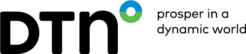Position reports (normally sent daily at noon, hence the name) contain a standardized set of data relevant to a vessel, including:
- Voyage details
- Position details
- Observed weather details
- Remaining bunkers on board and respective consumption
The information can be used to:
- Track the vessel’s position
- Create route advice
- Assess the performance of the vessel and compare it to benchmarks of a charter party during and post voyage
At DTN, we use the DTN EasyNoon. DTN will configure the EasyNoon at confirmation of the voyage request to capture the data relevant to a voyage. Captains receive a preconfigured EasyNoon report form as an attached HTML file in an email before the start of the voyage.
The DTN EasyNoon applications enables the following:
- Create an easy to use HTML form to capture all details relevant to a voyage
- Make sure that the report contains all required values and passes built-in checks
- Sent it directly to DTN
Other common reporting types, like Veslink can also be supported. Our Noon Report API allows customers to easily integrate and supply the noon data from their preferred source.
Complete and submit EasyNoon report
- Copy the received EasyNoon report file to your desktop.
- Double-click the EasyNoon report file. It opens as a web form in your default web browser.
- Enter all the required information correctly. See the EasyNoon checklist below for the most common issues.
- When done with steps 1 through 3, do either of the following:
- (If supported by your mail application), click the Send Email button. This creates a position report message in your mail application. DO NOT change the body message, or the subject, or the primary recipient.
- (If the above option is not supported), click Save Text, and then copy the text that opens in a window into an email and send it to [email protected]. DO NOT change the body message, or the subject, or the primary recipient.

Requirements for EasyNoon
- You can only complete the report when all fields marked with the red “*” are completed in the correct format.
- It is recommended that you enable your Java script in the browser so the EasyNoon tool can notify you of incomplete fields.
- Preferred browser for the EasyNoon tool is Chrome.
With Java script enabled, it is possible to encounter EasyNoon errors. These error details inform you of missing data in the form. For example, “Observed speed should be between 0 and 20.”
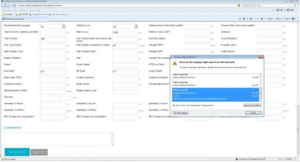
Additionally, you can double click the error message (if any) to check the line returned is 0 (zero). In that case, the Java script version used is too old, or the browser is too old. In this case, the captain needs to update the browser. If not possible, the captain may contact vessel IT.
If not able to resolve, please consult vessel’s IT>
Further Troubleshooting
When not able to send in the EasyNoon, you can do the following:
Let DTN know by sending a screenshot and description of the issue encountered to [email protected]. If possible a screenshot with the pop-up included so that the error message code is visible.
Before reaching out for assistance, you can verify whether all mandatory fields are filled out. The fields also need to be filled out with correct parameters. These are marked with a red “*”.