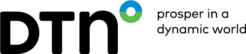This can be done in the Java tool, or in the browser that you use.For your reference, a small step by step guideline:
For finding the Java Control Panel:
- Launch the Windows Start menu
- Click on Programs (All Apps on Windows 10)
- Find the Java program listing
- Click Configure Java to launch the Java Control Panel
Find the Java Control Panel – Versions below 7u40
Windows 10
Right-click on the Start button and select the Control Panel option.
In the Windows Control Panel, click on Programs.
Click on the Java icon to open the Java Control Panel.
Windows 8
Use search to find the Control Panel
Press Windows logo key + W to open the Search charm to search settings
OR
Drag the Mouse pointer to the bottom-right corner of the screen, then click on the Search icon.
In the search box enter Java Control Panel
Click on Java icon to open the Java Control Panel.
Windows 7, Vista
Click on the Start button and then click on the Control Panel option.
In the Control Panel Search enter Java Control Panel.
Click on the Java icon to open the Java Control Panel.
Windows XP
Click on the Start button and then click on the Control Panel option.
Double click on the Java icon to open the Java Control Panel.
Alternative
If this does not work, the alternate method of launching the Java Control Panel is:
Click Windows Start button.
In the Start Search box, type:
Windows 32-bit OS: c:\Program Files\Java\jre7\bin\javacpl.exe
Windows 64-bit OS: c:\Program Files (x86)\Java\jre7\bin\javacpl.exe
Then you will see is screen:
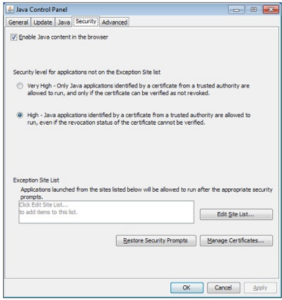
Then please click on the tab Security,
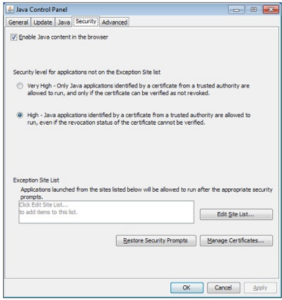
As you see on the top there is a little box you can click to enable Java.
Check that box, then click on apply and the OK to confirm the change.
Then restart the browser to enable the changes.