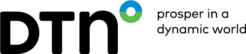Configure the weather update method and subscription
If not yet done, you should now open the System Settings menu, the Weather Update tab will open, here you should choose a weather update method for the receipt of forecast data for use in SPOS,
Folder will allow you to choose an import folder where forecast data can be manually saved from your emails. SPOS will read updates from this folder when the “Update Forecast” function is used. Additionally, a “subscription” folder can be chosen, when you create a subscription, the subscription will be saved in this folder and can be sent manually via email to our subscription server [email protected]
Mail will allow you to automatically pull forecast updates from the email directly. This is done via the Microsoft MAPI protocol and will require you to have a MAPI compatible client onboard such as Outlook.
HTTP will allow you to download updates directly from our server. This is the simplest method of acquiring updates but requires the vessel to have an active internet connection onboard. Once you have chosen an update method, please close the System Settings menu and click on the Weather tab in the menu.
Activate your weather subscription
- Under the Weather tab, click Weather Subscription
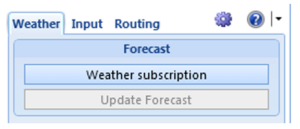
- To choose the required forecast areas for your current voyage, add areas to the subscription box.
- Select an area and click on Add to Subscription
- You can add up to 4 areas at one time.
- They can be changed at any ti me for no additional coast
- DTN recommends 1 or 2 ocean areas which cover you entire voyage and 1 or 2 Coastal areas, adjusting them in the subscription as the voyage progresses.
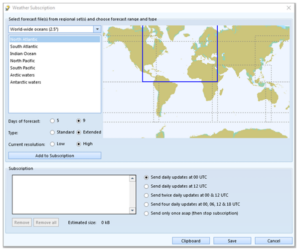
- Select the update frequency.
- New SPOS forecasts are created every 6 hours from 00 UTC.
- You may select to receive your subscribed areas once, twice or 4 times daily.
- When you have finished, click Submit/Save.
- Follow the instructions which appear
- Folder option
- A spossub.txt file will be created in the chosen subscription folder.
- Email this file to [email protected] to activate your subscription
- Mail option
- SPOS will make a call to your email client using the MAPI protocol
- This will generate an email draft on screen with the subscription information and DTN’s subscription server address
- Click on Send to email this information which will activate your subscription
- Http option
- Click on Save
- This will close the Weather Subscription menu
- You can now use the forecast button and download your chosen subscription immediately
- Folder option