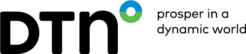Voyage Planning
The advantage of onboard weather data is that it can be used directly for voyage planning.
SPOS has 2 screens to do this: INPUT of ship and waypoint data and ROUTING for calculation and evaluation and saving & updating your voyage plan.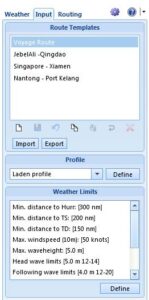
In the INPUT screen, you can create a new route or import a route from your onboard ECDIS system.
Press New Template in the Route Template group box to create a new route. Then simply plot the waypoints in the map and use double click for the last / destination waypoint. Note that a waypoint list will appear below the map. From this list, the waypoints can be easily edited. SPOS 9 is designed to work with few waypoints, making A to B route templates possible. For this SPOS 9 will use the underlying Route Network to navigate near shore and optimize the route when possible.
SPOS will calculate a speed reduction due to wind and waves via the Profile based on vessel characteristics you have previously provided. In the Profile you can specify your fuel consumption and RPM for each speed. This is then used to calculate the voyage cost.
Then set the weather limits to be considered. You can define multiple weather limits for a route calculation. These can be individually set to warn or avoid.
Route Calculation
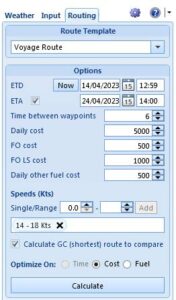
When the input is completed, proceed to the Routing tab to calculate one or more route options. Here you can select the Routing optimization. You can choose between Time, Cost or Fuel optimized routing. You can also choose to optimize on Fuel or Cost against a fixed ETA.
Press Calculate once an optimization has been chosen to create a route calculation, each new route calculation will be displayed on the map and detailed in the table below.
Performance Evaluation
When you have calculated one or more routes, you can compare calculation results in the information panels below the map. Here you can view a summary of all calculated routes for a quick evaluation of speed, distance, ETA, weather and cost. Detailed information on the selected route can be reviewed with the Route Info button beside the information panel.
Important note:
The routes calculated with SPOS give a general indication of tracks to sail. They have NOT been checked for navigational hazards. It remains the responsibility of the operator and staff on board to check (and when necessary, modify) routes in approved charts before sailing.
Save & Update your Voyage Plan
When the calculated route options have been analyzed with the performance tools, a track can be selected as the voyage plan to sail. This is also done in the Routing tab.
When no voyage is active, the Start Voyage on Selected Route option is available. With a route calculation selected from the table, click on this button, and follow the wizard instructions to create your voyage plan. It will be plotted in the map in red.
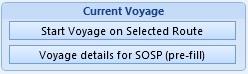
The Voyage plan is initialized once and may be updated each day with new weather information and actual position information. This is simply done by entering the (noon) position via a position update and recalculating/updating the current voyage. Details voyage information is available by pressing the Voyage Info button in the Voyage group box.
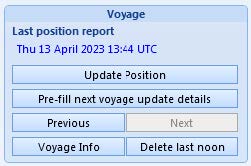
Once the destination is reached, the voyage plan can be completed by updating the voyage with an End of Sea passage (voyage end) report. The voyage will remain open for entering In Port or Berthing reports. A new voyage template may then be selected, and a new voyage calculation created. When a new voyage is started on a selected route the current voyage will be officially ended and stored in the database for future reference.
For a full explanation of Input and Routing Screens, please read chapters 6 and 7 of the Help manual.
Creating a Voyage
When a valid route has been calculated and evaluated as the best route to sail, this route may be selected in the comparison table as your initial voyage plan. Simply click on the desired route calculation in the table and the “Start Voyage on Selected Route” options will be available. Press this button to start the voyage wizard.
Step 1:
Your first update will be fixed with the update type SOSP (Start of Voyage).
You may indicate if you are sailing in ECA, Non ECA or Fuel Changeover, type a voyage name or description and enter the departure time and coordinates.
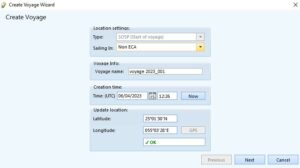
Press NEXT button for Step 2
Step 2:
Enter the Departure and Destination and possible comment. You do not need to report more information.
The SOSP report SPOSNoonReport.noon will be created.
Depending on your setting in the System Settings tab Import/Export Settings, the report will be automatically attached to and e-mail with pre-configured [email protected] address, or saved in the folder location you specified. If you choose the latter option, you must send every voyage update manually to the report address.
Important: do not alter the Noon report file name – this must always be SPOSNoonReport.noon in order for our systems to read the update.
Update Voyage
The voyage plan is updated on a regular basis by pressing the Update Position button in the voyage group box. The date of the last position report is indicated there as well.
The voyage update wizard consists of 3 Steps.
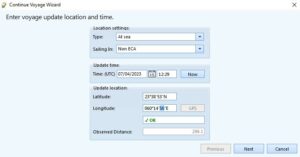
Step 1:
Enter the type of position report (by default At Sea is chosen) and indicate if you are sailing in ECA, Non ECA or Fuel Changeover, Enter the update time and coordinates.
Press the NEXT button and SPOS will recalculate the voyage plan.
Step 2:
Select the calculated route in the Comparison table below the map, or customize the route template and recalculate to include the changes.

Step 3:
Enter a comment, if any, and complete the voyage update by pressing Finish button.
The SPOSNoonReport.noon will be created, and you must send that to our reporting address [email protected]

Complete Voyage
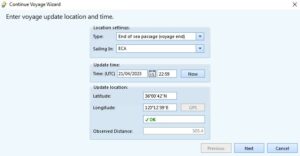
Once the destination is reached, the voyage plan can be completed by updating the voyage with an End of Sea passage (voyage end) report.
The voyage will remain available for entering In Port or Berthing reports. Or a new voyage template may now be selected, and a new voyage calculation created. When a new voyage is started the current voyage will be officially ended and stored in the database for future reference.